Scouting Tech: Online Conferencing Tools for Virtual Meetings
Cubmaster Rebekah, of Look Wider Still, wrote an informative piece about Scouting online. (source)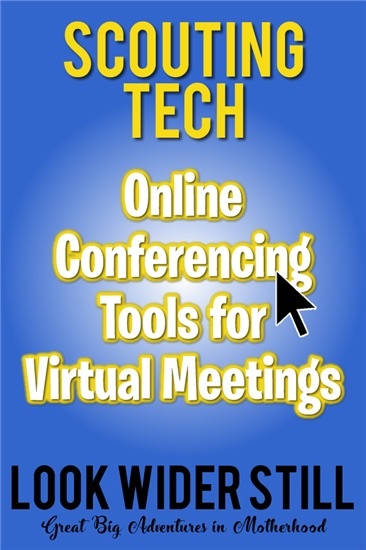
We’re navigating some seriously uncharted territory right now, trying to find ways to maintain some normalcy and keep the kids from physically turning into the Fortnite character they’re obsessively playing. It’s been pleasantly surprising to witness the outpouring of knowledge and generosity in the last week; the sharing of wisdom and resources is truly inspiring.
Guys! We’ve got this!
I’ve been spending a lot of time thinking up ways to keep my Scouts on track. My den of AOLs was expecting to bridge in April, and I’m hopeful we still can, but not meeting in person has put a huge damper on the last of our den plans. I had all these great ideas – a fireside program, s’mores, reminiscing on the years we’ve spent together, encouraging them to be brave as they take the big leap into a boy-led Troop. As it turns out, social distancing has been the perfect catalyst for creativity. Through the tremendous brain trust over at the Cub Scouts Volunteers Facebook Group, I’ve learned a lot about virtual meetings and the technology that make them possible. As I plan out ways to use this to my advantage for both Scouting and schoolwork, I wanted to share what I’ve learned in the hopes that it saves someone else the time and energy.
There are a lot of great Scout Tech options out there for hosting virtual meetings, but before we just plop a Scout in front of their PC and use that hour to take a breather, it’s important that your Scout has an updated Cyber Chip.
Facebook Live
Most units have a social media presence, and this is where Facebook Live could be the perfect option for your online meetings. Host a meeting live like you would in person… flag ceremony, Oath, Law, Outdoor Code, and activities. The perks of this free technology are that you can broadcast your meeting on your Pack Facebook group or page for up to four hours! You can also see comments as they come in, allowing for question and answer time. The best part is that the Live broadcast will save as a regular post that can be viewed and commented on later! The down side is that you can’t share resources like files or presentations.
How Do I Use Facebook Live?
- Go to your Facebook group on your smartphone and tape the red “Live” icon under the “write something” box, as if you were about to type a new post.
- Give Facebook access to your camera and microphone.
- Switch to “Live” on the bottom of your camera screen.
- Choose your privacy and posting settings.
- Write a subject or description.
- Set your camera’s orientation.
- Click “Start Live Video” and you’re broadcasting!
Skype
Skype is a very popular video conferencing tool used to connect families, classrooms, and businesses online. There is a free version that allows up to 10 guests on a video call, but there are interactive chats and you can record the video and share it later on social media. There are apps for both iOS and Android devices, and can be used on your Windows OS desktop computer. As the leader of the meeting, you’ll want to create a Skype Group meeting that you’ll invite people to via email, social media link, or text. You can record your meeting and share it later, and even click the paperclip icon at the bottom of your screen to attach images, files, or more.
I just sat in on a Skype den meeting tonight and was absolutely floored by how cool it was! The Scouts were sharing their desktops to give presentations, used manners and showed courtesy by muting their own microphones, and the leader had a tremendous amount of flexibility and control over how the meeting was run. I will, personally, use Skype to host my meetings.
How Do I Set-Up a Skype Group Meeting?
- Launch your Skype app or desktop program and sign-in.
- You can change your online status by clicking on the colored circle next to your profile picture.
- Using the left-hand menu, click the “New Group Chat” icon.
- Add an image and chat name. Click Done.
- Add up to 10 attendees to your meeting OR create and share a link to your group meeting by clicking the icon at the top left that looks like a person with a plus sign.
Zoom
If you need something similar to Skype but have more than 10 attendees, consider Zoom, which allows you to host up to 100 attendees. This would be great for a virtual Pack Meeting! Zoom also allows screen sharing, so you could have more than one leader in different locations running the meeting. Like Facebook Live and Skype, it’s free to use and allows for you to quickly and easily share a virtual meeting with your Scouts. You can record and share your video later, and even attach files for your attendees to view.
How Do I Use Zoom?
- Visit zoom.us and sign-in.
- Click the “Host a Meeting” button at the top of your screen, choosing to have video on or off.
- It will prompt you to join with computer audio, or you can click the check box to automatically join audio by computer when joining a meeting. You can also test your speaker and microphone.
- Click the “Invite” button at the bottom of your screen and send an email OR copy the URL using the buttons on the “Invite people to join” pop-up window. Make note of the meeting password.
- Share your invitation and get started!
Google Hangouts
Most of us have a Google account, so Hangouts is a great option for hosting a virtual meeting. Like Zoom, Hangouts allows you to connect to up to 100 people (in chat) and 10 in a video conference. There are fewer bells and whistles, but the trade-off is that it’s extremely easy to use and connects directly to your Google account, so there’s no need to upload a contacts list.
How Do I Use Google Hangouts?
- Visit hangouts.google.com and sign-in.
- Click “Video Call” on your home page.
- Invite specific people OR create and share a link to your group video.
- You can chat with your meeting members by clicking the chat icon.
Other Options for Staying Connected
A Facebook Group is a great tool for keeping your Pack and Dens connected without sharing your meetings, photos, or posts publicly. My Pack uses ours to keep families updated on changes to Pack and Den schedules, and at the time of this posting, changes to our overall plan for our Year in Scouting due to social distancing because of the spread of the coronavirus. We’re trying to keep our Scouts engaged by offering up Rank Challenges to keep them on the advancement trail and off the XBOX. Please visit these two posts to learn more and use the resources I’ve made available to keep your unit on track.
- Cub Scout Activities: Webelos/AOL Adventures to Complete at Home
- Cub Scout Activities: Adventuring from Home Rank Challenges
Look Wide, and When You Think You’re Looking Wide, LOOK WIDER STILL!
If you’ve planned out something clever that other families can benefit from, share your work! Go to your Facebook page, find online groups that share your interests, and put it out there for others to use. We have an opportunity to be helpers in a difficult time, and we can use it to start a groundswell of giving. How cool is that?
As this is a constantly evolving situation, please regularly monitor our standard means of communication (Facebook, Email, and Council Website) for updates.
Additional Resources
Boards of Review and Scoutmaster Conferences don’t have to be put on hold just because we’re practicing social distancing. These Scouting essentials are critical when it comes to getting ready for summer camp.
While you might not be meeting as a unit, videoconferencing is a great way to hold den, pack, troop, patrol and crew meetings as well as Boards of Review and Scoutmaster Conferences. Here are a few resources to help you get started.
